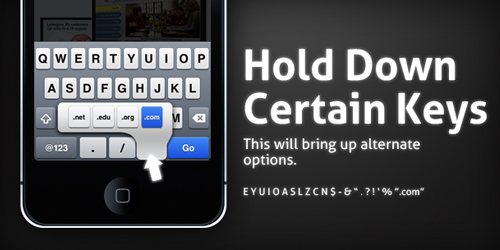It's the Holiday 2010 season and some of you might be thinking of finally making that switch to a Mac. Or maybe you just got a big bonus and would like to upgrade your current MacBook, MacBook Pro, Macbook Air, Mac Mini, iMac or Mac Pro to a newer model. Or maybe you'd like to give someone a pretty awesome gift. If you're canvassing for some prices, I've got the current price list here from the Power Mac Center - one the the leading Apple reseller stores here in the Philippines. So, for those of you looking to get a new Mac, I do hope that you find one that's right for your needs.
MacBook Price Philippines
13-inch Macbook: 2.4 GHz (MC516ZP/A)
P 54,990
2.4GHz Intel Core 2 Duo processor
250GB 5400-rpm Serial ATA hard disk drive
2GB SDRAM memory, supports up to 4GB
NVIDIA GeForce 320M graphics
Keyboard (English) & User's Guide (English)
SuperDrive 8x (DVD±R DL/DVD±RW/CD-RW)
MacBook Pro Price Philippines
13-inch MacBook Pro: 2.4GHz (MC374ZP/A)
P 64,990
2.4GHz Intel Core 2 Duo
4GB SDRAM memory, supports up to 8GB
250GB Serial ATA; 5400 rpm
NVDIA GeForce 320M graphics
13-inch Macbook Pro: 2.66GHz (MC375ZP/A)
P 79,990
2.66GHz Intel Core 2 Duo
4GB SDRAM memory, supports up to 8GB
320GB Serial ATA; 5400 rpm
NVDIA GeForce 320M graphics
15-inch Macbook Pro: 2.4GHz (MC371ZP/A)
P 94,990
2.4GHz Intel Core i5
3MB shared L3 cache
320GB Serial ATA; 5400 rpm
4GB SDRAM memory, supports up to 8GB
Intel HD Graphics
NVIDIA GeForceGT 330M with 256MB
of GDDR3 SDRAM shared with main memory
15-inch Macbook Pro: 2.53GHz (MC372ZP/A)
P 104,990
2.53GHz Intel Core i5
3MB shared L3 cache
500GB Serial ATA; 5400 rpm
4GB SDRAM memory, supports up to 8GB
Intel HD Graphics
NVIDIA GeForce GT 330M with 256MB
of GDDR3 SDRAM shared with main memory
15-inch Macbook Pro: 2.53GHz (MC373ZP/A)
P 114,990
2.66GHz Intel Core i7
4MB shared L3 cache
500GB Serial ATA; 5400 rpm
4GB SDRAM memory, supports up to 8GB
Intel HD Graphics
NVIDIA GeForce GT 330M with 512MB
of GDDR3 SDRAM shared with main memory
17-inch Macbook Pro: 2.53GHz (MC024ZP/A)
P 119,990
2.53GHz Intel Core i5
4GB SDRAM memory, supports up to 8GB
500GB hard drive
ExpressCard/34 slot
Intel HD graphics
NVIDIA GeForce GT 330M with 512MB
MacBook Air Price Philippines
11-inch MacBookAir: 1.4GHz (MC505ZP/A)
P 54,990
1.4GHz Intel Core 2 Duo
2GB SDRAM memory, supports up to 4GB
64GB of flash storage
NVIDIA GeForce 320M graphics
11-inch MacBook Air: 1.4GHz (MC506ZP/A)
P 64,990
1.4GHz Intel Core 2 Duo
2GB SDRAM memory, supports up to 4GB
128GB of flash storage
NVIDIA GeForce 320M graphics
11-inch MacBook Air: 1.6GHz (ZOJK)
P 74,990
1.6GHz Intel Core 2 Duo
4GB SDRAM memory
128GB of flash storage
NVIDIA GeForce 320M graphics
13-inch MacBook Air: 1.86GHz (MC503ZP/A)
P 69,990
1.86GHz Intel Core 2 Duo
2GB SDRAM memory, supports up to 4GB
128GB of flash storage
NVIDIA GeForce 320M graphics
13-inch MacBook Air: 1.86GHz (MC504ZP/A)
P85,990
1.86GHz Intel Core 2 Duo
2GB SDRAM memory, supports up to 4GB
256GB of flash storage
NVIDIA GeForce 320M graphics
13-inch MacBook Air: 2.13GHz (ZOJH)
P 96,990
2.13GHz Intel Core 2 Duo
4GB SDRAM memory
256GB of flash storage
NVIDIA GeForce 320M graphics
iMac Price Philippines
21-inch iMac: 3.06GHz (MC508ZP/A)
P 69,990
3.06GHz Intel Core i3
4GB SDRAM memory, supports up to 8GB
500GB Serial ATA Drive
ATI Radeon HD 4670 256MB GDDR3 memory
21.5-inch iMac: 3.20GHz (MC509ZP/A)
P 84,990
3.20GHz Intel Core i3
4GB SDRAM memory, supports up to 8GB
1 TB Serial ATA Drive
ATI Radeon HD 5670 512MB GDDR3 memory
27-inch iMac: 3.20GHz (MC510ZP/A)
P 94,990
3.20GHz Intel Core i3
4GB SDRAM memory, supports up to 16GB
1TB Serial ATA Drive
ATI Radeon HD 5670 512MB GDDR3 memory
27-inch iMac: 2.8GHz Quad Core (MC511ZP/A)
P 109,990
2.8GHz Intel Core i5 (Quadcore)
4GB SDRAM memory, supports up to 16GB
1TB Serial ATA Drive
ATI Radeon HD 5670 with 1GB GDDR3 memory
Mac Mini Price Philipines
2.4GHz: 320GB (MC270ZP/A)
P 39,990
2.4GHz Intel Core 2 Duo
2GB SDRAM memory, supports up to 8GB
320GB 5400-rpm
NVIDIA GeForce 320M graphics
SuperDrive 8x (DVD±R DL/DVD±RW/CD-RW)
2.66GHz: Dual 500GB (MC438ZP/A)
P 56,990
with
Snow Leopard Server
2.66GHz Intel Core 2 Duo
4GB SDRAM memory, supports up to 8GB
Dual 500GB 7200-rpm hard drive
NVIDIA GeForce 320M graphics
with 256MB shared DDR3 SDRAM
Optical drive sold separately
Mac Pro Price Philippines
Quad-Core: 2.8GHz (MC560ZP/A)
P 136,990
2.8GHz Quad-Core Intel Xeon Nehalem processor
3GB SDRAM memory, supports up to 16GB
ATI Radeon HD5770 with 1 GB GDDR5 memory
1TB Serial ATA; 7200 rpm
18x double-layer SuperDrive
8 Core: 2.4GHz (MC561ZP/A)
P 189,990
Two 2.4GHz Quad-Core Intel Xeon Westmere processor
6GB SDRAM memory, supports up to 16GB
ATI Radeon HD5770 with 1GB GDDR5 memory
1TB Serial ATA; 7200 rpm
18x double-layer SuperDrive
The Power Mac Center has branches in Greenbelt 3, The Annex at SM City North EDSA, Trinoma, SM City Marikina, SM Megamall, Power Plant Mall, SM Mall of Asia and Festival Supermall.
Here is the contact info for their store in Greenbelt 3:
2/L Greenbelt 3, Ayala Center
Paseo de Roxas Avenue, Makati City, Philippines
Tel / fax no: (632) 729-7128
Tel no for Solutions desk: 729 - 7088
Text line: (+63917) 580-6852