
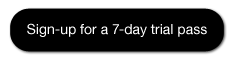
Choosing the Playback Engine and Hardware settings - How to use Pro Tools 9 | Video Tutorials for Beginners
Creating a Pro Tools session - How to use Pro Tools 9 | Video Tutorials for Beginners
Investigating the menus - How to use Pro Tools 9 | Video Tutorials for Beginners
Importing tracks from a CD - How to use Pro Tools 9 | Video Tutorials for Beginners
Undoing an edit - How to use Pro Tools 9 | Video Tutorials for Beginners
Composing with virtual instruments - How to use Pro Tools 9 | Video Tutorials for Beginners
Working with the MIDI event list - How to use Pro Tools 9 | Video Tutorials for Beginners
Setting up a session for mastering - How to use Pro Tools 9 | Video Tutorials for Beginners
If you're ready to learn how to use Pro Tools 9, watch the rest of the Pro Tools 9 video tutorials by signing up for a lynda.com membership.
Training Provider: Lynda.com
Title: Pro Tools 9 Essential Training
Author: David Franz
Duration: 8hrs 23mins
Date of release: 05 November 2010
Chapter 1: Getting Set Up in Pro Tools 9
Installing and authorizing Pro Tools
Connecting your Pro Tools system
Powering up and powering down
Choosing the Playback Engine and Hardware settings
Optimizing Pro Tools performance
Utilizing Automatic Delay Compensation (ADC)
Setting essential preferences
Creating a Pro Tools session
Identifying elements in a session folder
Creating new tracks
Chapter 2: Learning the Interface
Exploring the Edit window
Exploring the Mix window
Exploring the Transport and Big Counter windows
Using the Color palette and window arrangements
Investigating the menus
Understanding samples and ticks
Viewing and manipulating tracks
Selecting inputs, outputs, and buses
Selecting an I/O Settings file
Understanding signal paths and gain stages
Utilizing keyboard shortcuts and keyboard focus
Chapter 3: Importing into Pro Tools
Using DigiBase and the Workspace browser
Importing audio
Importing MIDI
Importing session data
Importing tracks from a CD
Importing video
Chapter 4: Recording Audio
Recording audio
Playing back audio
Creating a click track
Overdubbing and using the record modes
Recording with playlists and Loop Record
Punch recording and using the monitoring modes
Dealing with latency and ADC
Creating a group
Adding effects while recording
Creating a headphone (cue) mix
Assigning disk allocation
Chapter 5: Editing Audio
Understanding nondestructive editing and region types
Using the Selector and Grabber tools
Using the Trimmer and Scrubber tools
Using the Zoomer tool and Zoom presets
Using the Pencil tool
Using the Smart tool
Understanding the Edit modes
Arranging regions
Undoing an edit
Utilizing fades and crossfades
Building a comp track using playlists
Locking and muting regions
Special Edit window buttons
Creating an audio loop
Editing a voiceover
Using Elastic Time and Elastic Pitch
Chapter 6: Arranging a Session
Working with region groups
Using time, tempo, meter, key, and chord
Creating memory locations
Chapter 7: Recording MIDI Data
Setting up MIDI on a Mac
Setting up MIDI on a PC
Setting up MIDI in Pro Tools
Recording MIDI data
Recording multiple MIDI tracks with one virtual instrument
Recording options for MIDI
Using step input
Making a drum loop with MIDI Merge
Composing with virtual instruments
Chapter 8: Editing MIDI
Using the edit tools for editing MIDI data
Editing MIDI data in the MIDI Editor
Working with the MIDI event list
Editing MIDI data with event operations
Quantizing MIDI tracks
Creating and using groove templates
Utilizing real-time properties
Using MIDI Learn
Chapter 9: Scoring
Exploring the Score Editor
Using the Score Editor
Setting up a score
Printing and exporting a score
Chapter 10: Automation
Writing and editing automation
Drawing automation with the Pencil tool
Editing automation with the Trimmer and Grabber tools
Cutting, copying, pasting, and clearing automation
Turning automation on and off
Automating plug-ins and virtual instruments
Chapter 11: Mixing and Mastering
Setting up a session for mixing
Setting up an effects loop
Working with plug-ins
Utilizing ADC while mixing
Applying EQ
Adding compression and limiting
Adding depth effects: Delay and reverb
Applying AudioSuite plug-ins
Bouncing down a mix and making an MP3
Setting up a session for mastering
Mastering a session
Bouncing down master recordings with Dither and Noise Shaping
Chapter 12: Working with Video
Importing and displaying video files
Adding music, foley, ADR, and FX
Bouncing down video and audio together
Chapter 13: Archiving
Archiving an entire session
Lynda.com is an online video training provider with over 1000 courses covering a wide array of topics - 3D, video, business, the web, graphic design, programming, animation, photography, and more. They produce high-quality video tutorials with leading industry experts and professionals as your instructors. With a subscription, you can log-in at any time, and learn at your own pace. New courses are added each week, and you will receive a certificate of completion for each course that you finish.
Start learning today!
If you enjoyed the sample videos above and want to access the entire Pro Tools 9 Essential Training course, you can sign up for a lynda.com membership. Your membership will give access not only to this course, but also the entire lynda.com library for as low as $25 for 1-month. Their training library has over 1000 courses with 50,000+ video tutorials. No long-term commitment required. You can cancel your membership at any time.
Not yet convinced? Try a FREE 7-day trial.
As a special promotion, visitors of this site can get a FREE 7-day trial to lynda.com. This free trial gives you access to their entire training library of over 1000 courses.
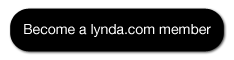

No comments:
Post a Comment